Shopping Carts
OrganiseInternet
Questions for a client requesting a shopping cart
Categories
Are there categories?
Are there sub-categories?
Can 1 product be in multiple categories
Can 1 product be in multiple sub-categories?
Products
Do products have sizes?
Do products have colours?
Do products have other options?
And do these size/colour/options cost different?
Can products be customized, eg. the users logo or information?
On special/Cross selling
Are there to be any 'on special' features?
Should there be a featured products section?
Are cross selling features required? (eg. 'You might also like...')
Stock
Are stock levels required?
Stock levels per size/colour/option?
Display stock levels on the website?
Allow purchase when insufficient stock available (back orders)?
User Login
Is a user login required?
If Yes
Do users need to see past/pending orders?
Are there different types of users
Can shoppers make purchases without logging in.
Can shoppers 'sign-up' for an account online?
if yes: Is the sign-up instantanious or is human approval required?
Shipping
Is an additional freight component required? If so, how is it calculated?
Would you like to use the free Australia Post calculator to calculate approximate postage costs (requires weight,height,width,length of each product)
Freight Calculations
Flat fee
Per item flat fee
Per item per state fee
Per item per postcode range fee
Australia Post Postage calculator
Payment options
There are 3 ways to process payment directly from your website:- Paypal payment page
- Bank gateway
- Directly through your website - 3rd party payment gateway
PayPal - Paypal payment page handles the transaction and bounces back to the website
Paypal keeps your funds in an account and you can manually withdraw funds into your bank.
Paypal does not charge a monthly fee, it only takes a percentage.
Steps:
- Go to http://www.paypal.com.au
- Click 'Sign up'
- Choose business account or premier account (business allows you to sell under a trading name, rather than your personal name)
- Fill in your details. You can change your e-mail at a later date.
- Forward us your user name (e-mail) and password
Bank payment gateway - Your bank payment page handles the transaction and bounces back to your website.
Your receive the payment to your bank. Most bank gateways are poorly made and do not provide instant payment verification.
You will receive an e-mail with payment notification.
Steps:
Contact your bank to set up a payment gateway.
3rd Party Payment gateway - All payment is handled entirely by your website
Your receive payment directly to your bank
The customer payment experience is seamless, they remain on your website for the entire transaction.
Instant verification of payments.
Requires SSL certificate, extra costs.
E-way - prices:

 |  | |
| Setup Fee: | $0.00 [RRP $599] | $0.00 [RRP $599] |
| Offer Expires: | 24 Days! | 24 Days! |
| First Year Fee: | $199 | $285 |
| Monthly Fee: | $0.00 | $0.00 |
| Fee Per Transaction: See bulk discounts | $0.50* | $0.50* |
| Total Cost: | $0.50*/transaction + $199/year | $0.50*/transaction + $285/year |
| 24/7 Support: |  |  |
| eWAY Link Required1: |  |  |
| Online Reporting: |  |  |
| Cards Accepted: | 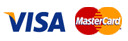 |
| Cards available on request: | 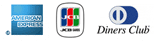 |
| Supported Banks: |  |
| Conditions: | All fees are NON refundable once the eWAY 30 day trial period has expired for new eWAY customers. Transaction fees are NOT included in yearly fees and are billed on the 1st of each month. The yearly fee in the second year is $350 RRP, however your company is under no obligation to renew your eWAY account in the second year. |
| Merchant Bank Fees: | All merchant service fees are additional to eWAY fees. For information on merchant fees please start an "Online eWAY Application". After completing our EASY 1-2-3 online registration you will be contacted by the selected banking partner(s) regarding pricing for merchant services. |
| GST: | All eWAY prices mentioned above include GST. You must be a registered Australian business to use eWAY. |
Steps:
- Visit http://www.eway.com.au/
- Click "Register Now"
- Click button to start application
- Choose to start a new eway application
- [To be continued]
DESIGN CONSIDERATIONS
Common elements
Whilst online stores come in many shapes and sizes there are elements common to all
-
Product Listing
The product listing can be simple or complex but it is always consistant. Every detail of a product from it's image to it's title to the position on the page is the same as the next product. This is because the visible list of products is generated from a database. Keep this in mind when drawing designs. -
Cart
The cart is the shopping basket where items are placed that the customer intends on purchasing. It is crucial that a style is marked out for this feature, however it's structure is not particularly flexible. -
Delivery Address confirmation
This screen is needed to ask the user where they want their order delivered to. In the case of a store that has logins, the user should be prompted with their stored address, but still allowed to change their address. -
Payment Gateway
Whilst the payment gateway may differ from client to client, a launching platform is always needed to take the user to that gateway. This screen thanks the customer for their purchase, gives details of what they purchased and encourages them to click the pay link. - OR in-line payment screen
3rd party payment gateways such as eway (www.eway.com.au) enable users to enter their credit card details on the actual website. Users enter name-on-card, card number and expire date. -
Payment return
When the user has paid, failed to pay or cancelled the payment – the customer must be presented with a friendly, accurate message confirming their payment action: Either their payment failed, they canceled the payment on purpose, or they successfully paid.
Variations
-
Flat list
-
Searchable list
-
Advanced Search
-
Product details view
-
Category Based
-
Login vs Guest
-
Features and Specials
Flat list
A flat list simply displays all the products in the store on the one page. This list is usually top to bottom and could have a set order, or the customer could be able to click on the column headings to order by that column. Or you could have an order-by drop down box where the customer selects what to order the list by (eg. Price, name, category, manufacturer etc..) A flat list might have a thumbnail picture or it could be just text.
Searchable list
A searchable list is similar to the flat list, but with a search box on the same screen. When the customer enters something into a text box, or selects something fro a list, the flat list is updated. Good places for search boxes are at the top of the window or in the left hand bar.
Advanced Search
Advanced search is a seperate screen where the customer can enter very specific search chriteria. This is useful for large product databases. A list of fields and a 'Search' button appears on this screen. A link to this screen should appear somewhere on the product listing.
Product details view
Clicking on the product name might take the user to a screen where they can read a longer description about that particular product. Like the list view, ALL of the details must be consistant in their positioning and style. The image must be in the same place and the text the same size and color. Typical elements are an image, the product code and name, long description, price and any options. This screen could also have user feedback, rating out of 5 or ten stars and an 'add to cart' button (with quantity field).
Category Based
If the product list is longer than a few products you may decide to divide the list into categories. The first thing that they customer might see is a grid/table of equally sized icons representing the available categories. Clicking on an icon shows the product listing for products in that category in the same style as the above lists.
Login vs Guest
There may be a reason that you wish only existing users to purchase from your site, or you wish your customers to sign up for an account before they order. In this case you need to have a screen for them to log in (usually this appears when the customer begins to process their order – after they have browsed the available products, but if you wish to show only your prices to resellers or account holders, you can have this screen appear before the customer can see the products). You will also need a 'My Details' page where the customer can change their billing and delivery details.
Features and Specials
You might wish to draw your customer's attention to particular products from the very begining, either in a category index or in a flat list. A feature is a product which has not changed but you want to draw attention to, and a special is an item with a temporary drop in price - you would likely display the original price with a line-through and then the new price highlighted. These can appear on the side, or above the product list.